Many business enterprises wonder the reasons for a slow-performing Mac. They often exclaim upon the storage space full, despite undergoing optimization time and again. They also resist storing large files yet to find a message “Mac Storage Space Full”.
Now that they’re worried about the deteriorating team productivity and business performance, they decide to dive deep into the matter. Well, it came to light that the multiple files exhaust the storage space. They further wondered the reason for these multiple files as manual actions weren’t the cause for these.
What are the Reasons for Duplicate Files?
If you, too, are a business organization that’s tired of duplicate files, then embarking upon a research journey seems apt. Following activities are responsible for the duplication of Mac files:
- The same file downloaded numerous times:
Ever notice clicking on the download button and witness nothing happening? Congratulations, folks, since you’re getting a step closer to multiple files. You assume that nothing is happening, but the reality is the same file is getting downloaded numerous times.
- Multiple backup sets:
When you create a backup of your Apple devices on Mac, taking backups of the same device leads to twin files. Yes, these include your flash drives and smartphone backups.
- Same file sharing on multiple applications:
You run multiple applications on your Mac but when you share the same photo or file over the numerous applications, it multiplies automatically. It results in the creation of multiples of the same kind of file, leading to full storage space.
- Same photographs with different filters:
Tech giants believe that identical files are primarily photos and not documents, system files, or videos. These photographs multiply when you apply some edits or filters to them. The camera also clicks different types of shots for HDR and the normal pictures, creating multiple copies of the same file.
How to delete these duplicates?
Now that you’re aware of the reasons for these identical files, it becomes important to get rid of them. Yes, it’s time to optimize your Mac performance and boost your team productivity. Here’s how you can get rid of these daunting files:
- Removing files manually:
Though the manual process of removing twin files may seem time-consuming, and even after spending multiple hours doing it, you can still be unsure if all the files are cleared or not. However, if you still wish to stick to the manual way, the process goes as:
- Choose large icons from the view options so that you can have the ease of viewing all the files in one sight.
- Navigate to the folders in which you’re expecting duplicity files. You can sort these files based on date, type, or size for the best results. Tech giants exclaim downloads folder as a files host.
- You now will be able to see the identical files. Select the ones you need to delete and then press the delete button.
Use third-party software:
If you fear the manual process of removing duplicate tedious processes, consider using third-party software. It is because the third-party software quickly identifies the corresponding files automatically and speedily.
All it takes is a few seconds. You can make use of an identical file finder application like Gemini 2. Top-notch applications like these not only act as a quick fixer but are also easy to use. In addition to clearing duplicates, you also tend to experience system performance boosts by clearing junk and removing temporary files.
Final Words
Hopefully, these tips were good enough to help you get rid of equivalents. It also becomes vital to know that duplicate files are part and parcel of using your Mac. No matter how diligent you act, these files can sometimes be unavoidable. If you don’t have a file finder, clean your system periodically and save the extra space.