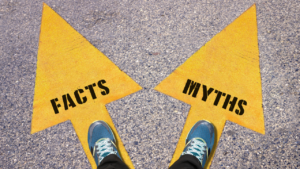The internet is full of intrusive and annoying ads that can slow down your computer and ruin your online experience. Fortunately, there are steps you can take to reduce the amount of ads that pop up on your screen. Here are five tips for stopping ads from popping up on your computer:
1. Use an Ad Blocker
An ad blocker is the most effective and easiest way to stop ads from popping up on your computer. There are a number of free and paid ad blockers available that can be installed in your web browser, such as uBlock Origin, Adblock Plus, and Ghostery. Once installed, they will automatically block all intrusive ads from appearing on any website you visit.
2. Disable Pop-up Windows in Your Browser
Most browsers have the ability to disable pop-ups within their settings. If you’re using Chrome or Firefox, navigate to the ‘Settings’ tab and then look for the option to turn off pop-ups. In Safari, this setting is found under the ‘Security’ tab. If you’re using Internet Explorer, go to the ‘Tools’ menu and select ‘Internet Options’. You can then uncheck the box next to ‘Allow websites to open pop-ups while browsing’.
3. Install Software Updates
Software updates contain important security patches that can help keep your computer safe from malicious pop-ups. Make sure to regularly check for updates for all of your installed programs, as well as your operating system, and install them when they become available.
4. Use a Different Web Browser
If switching off pop-up windows or installing an ad blocker doesn’t work, try using a different web browser altogether. Some browsers are more secure than others and may be less likely to display intrusive ads.
5. Scan Your Computer for Malware
Malware, or malicious software, can also cause pop-ups to appear on your computer. If you suspect that your computer may have been infected with malware, download an anti-malware program and scan your system for any potential threats. Once the threat has been identified, delete it from your system and then run another scan to ensure it has been completely removed.
Following these steps will help prevent annoying pop-up windows from appearing on your computer. Remember that if the problem persists, you should contact a professional for further assistance.
Good Luck!